What notifications does a case manager get from Whispli?
Notifications are sent by email and available in the case management. Users can activate or deactivate specific notifications in their settings.
Users of the Whispli case management can get notifications from the system by email and check those notifications directly in the case management too.
Each user can configure which notifications they wish to get from Whispli in their settings. By default, all notifications are activated:

Email notifications
All notifications are sent by this email address: noreply@whispli.com and the subject line starts with "You have a new notification on Whispli for..."
🔗 The email notifications do not include any links to the platform but will display the url as an image. This is a security requirement 🔐: just like banks, we don't include links in our emails to avoid phishing and guarantee the safety of your organisation's data.
If you receive an email with a link to access the platform, do not click on it 🚫: it's a phishing attempt by hackers to break into the system.
We recommend you bookmark the link to the case management in your browser instead, in order to access it easily at any time.
Please note that the email notifications do not contain any information about the report to preserve the confidentiality of the data: it will not contain the content of a message sent by an informant or any other information about the report. It will merely inform you that you need to go check the report in the case management.
Case Management notifications
Once in the case management, you can find all your notifications under the bell icon at the top right of the screen:
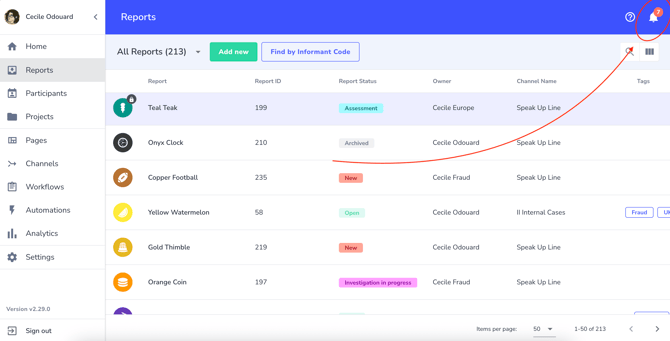
When you click on the bell, it displays the latest notifications, but you can then click on 'See all' to display the notifications screen listing all the notifications:
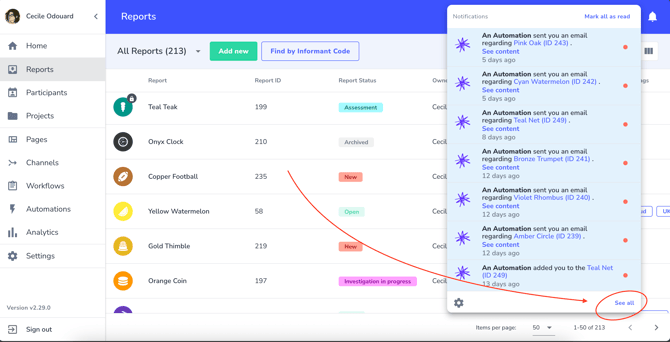
You can filter the notifications on the type of action, the user whose action notified you or the dates. In this example, I applied a filter to only view the new messages received from informants:
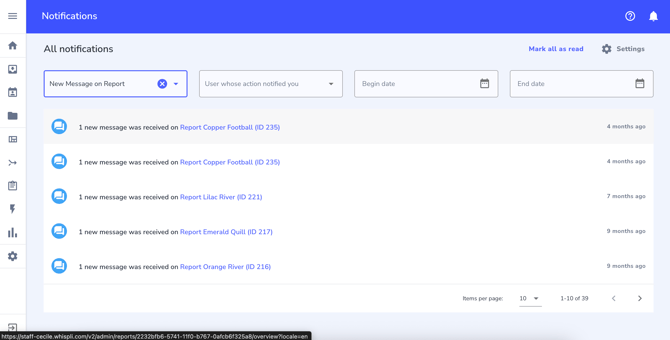
Report names and IDs are clickable in the notifications so you can easily access the report details.
Notifications types
Case managers can get notifications when:
- they are assigned to a report or project, either as owner, as member or as part of a user group assigned to the report.
- they are assigned to a task.
- a report they are assigned to is locked or unlocked.
- their name or their user group is tagged in a note.
- a new file is uploaded on a report.
- an informant sends a new message or file.
- an automation triggered a message addressed to owners, members or specific users (see more on this topic below).
- a report has been scheduled or executed.
- they are added to or removed from a user group.
- they had snoozed a report at a specific date and time.
- they are removed from a report.
Set up additional automations
Whispli can trigger additional notifications based on specific actions performed by users. For example, it's possible to
- set up a notification to specific users when a report is still in the 'New' status after a number of days (for example avec 5 days, or after 1 week, 1 month or any time frame defined by a configurator or admin).
- set up a notification when a specific answer is provided in a workflow: for example: if the case manager answers 'legal risk' to a risk assessment question, it can add the legal team to the report and notify them with a specific message.
- set up a notification one week or one month before a report reaches its retention expiry date so that the people in charge can review that the report can indeed be deleted.
- set up a notification when the report has been submitted more than 3 months (or any other time frame) and is still not closed.
Those rules can be configured in the Whispli automations. You can define your own rules to get the notifications you need. When configured in the automations, the email notifications can be customized to include the exact text you wish to send.
Please reach out to your Customer Success Manager or to support@whispli.com to get guidance and training on how to use the automations.
