How to add a language to a Page
The pages can be made available in more than 75 different languages. Learn how to activate a new language for your page.
Once your default language is set up, you can add additional languages to make your page accessible to your audience worldwide. You don't need to provide translations for the whole page: Whispli already provides the translation for all the components that are automatically available such as the 'How it works' tab or the footer highlighting the platform's safety.
To add a language, go to the 'Pages' configuration by clicking on 'Pages' in the general left menu. Then, open the page editor of the page you wish to translate and just click on the 'Translations' option in the left menu.
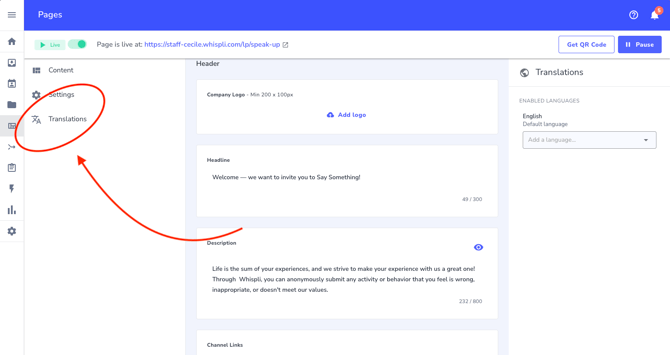
Select the relevant language from the dropdown on the right-hand side of the page:
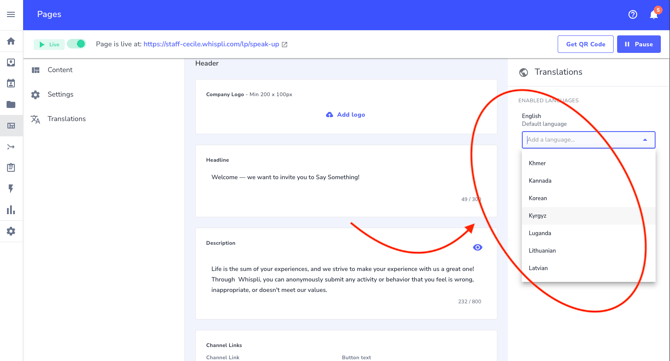
Once the language is added in the right menu, just click on it to fill in the translations of the custom items available on your page (Headline, Description, Buttons in section 1 and Tabs in section 2, as shown in the screenshot below). The original content will be shown as a reference to help guide your translation.
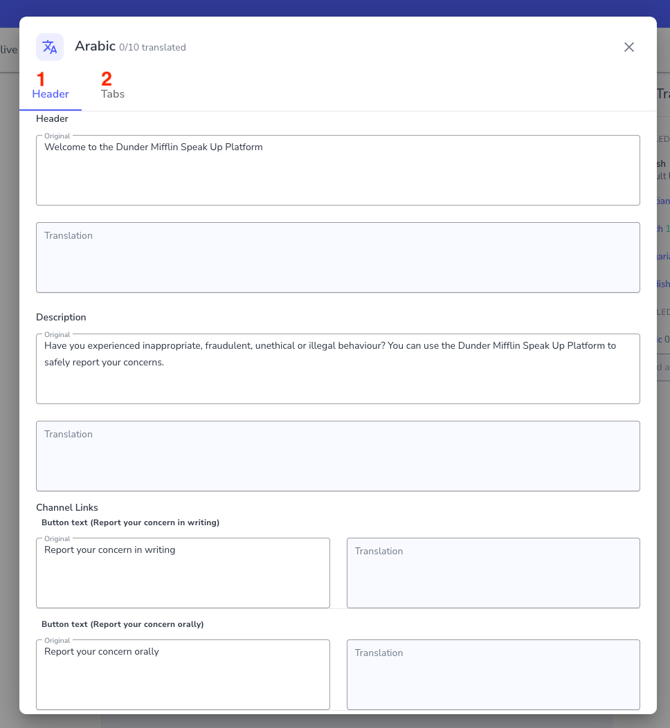
Please note that the content does not need to be exactly the same! You can add different texts in each language to adapt to local legislations, for example.
Once the translations have been added for each section, a toggle becomes available to put the language live on the page. It's not possible to display a language if empty sections remain.
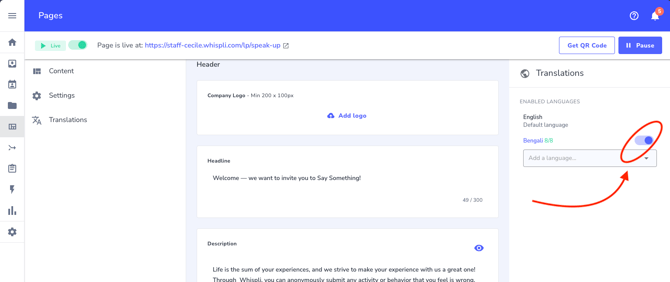
The page is instantly available in that language and can be checked by using the top right language menu:
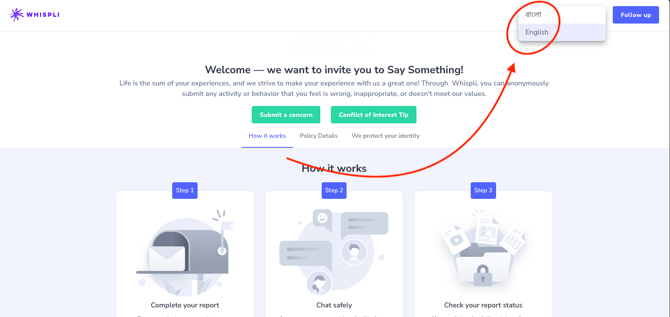
Once the translations are live, they remain editable at any time from the page configuration. Just click on the language in the right-hand side menu to make the necessary changes, whenever needed.
Good to know
- There is no limit or additional fee for adding languages: feel free to add as many as you need!
- The browser automatically display the page in the browser default language. If a user has their browser in Spanish for example, the page will be displayed in Spanish. If no translation has been configured for the selected language, the page will be shown in its default language.
