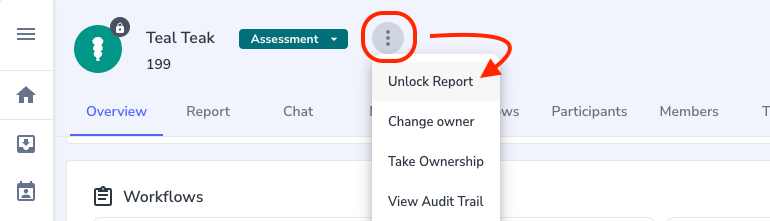How does the ‘Lock Report’ feature work?
The 'Lock Report' feature can protect sensitive reports from being accessed by additional users.
Who can lock a report?
Only admins and restricted admins can lock reports.
How can I lock a report?
A report can be locked at any time from the report details page. To lock a report, click on the three dots available next to the status and click on ‘Lock Report’.

What happens when I lock a report?
Once a report is locked, noone except admins and restricted admins can access it. It locks out any other user even if they are owners or members on the report.
For admins and restricted admins, the locked reports are displayed with a lock alongside the avatar icon, but they can still access the reports and perform some actions on them.
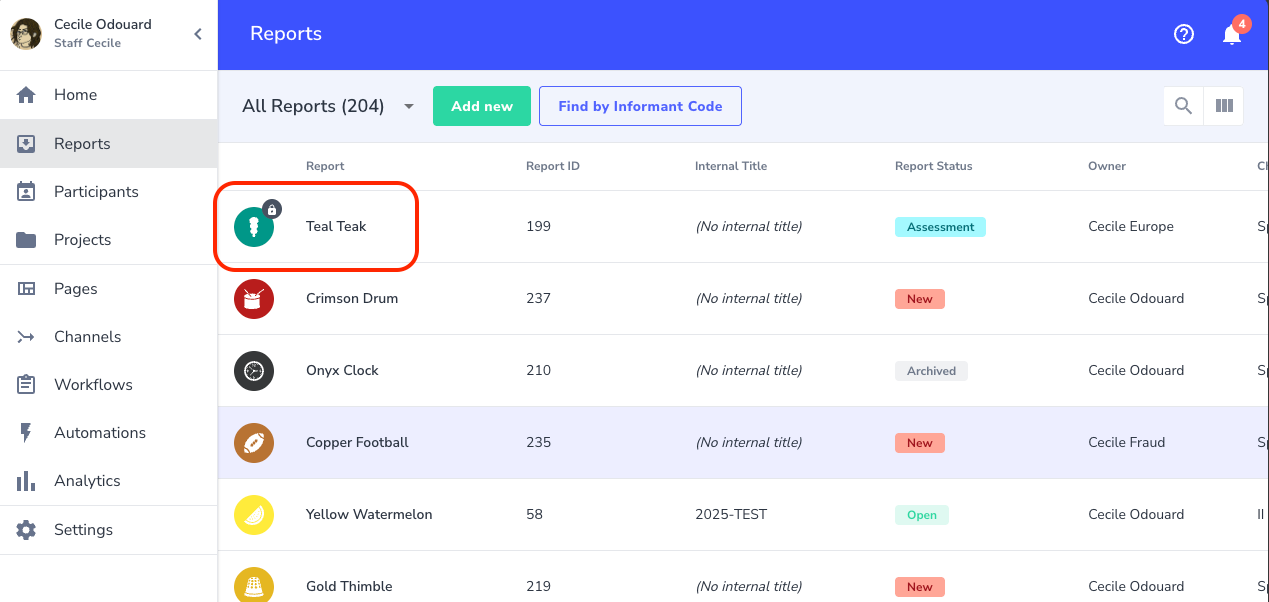
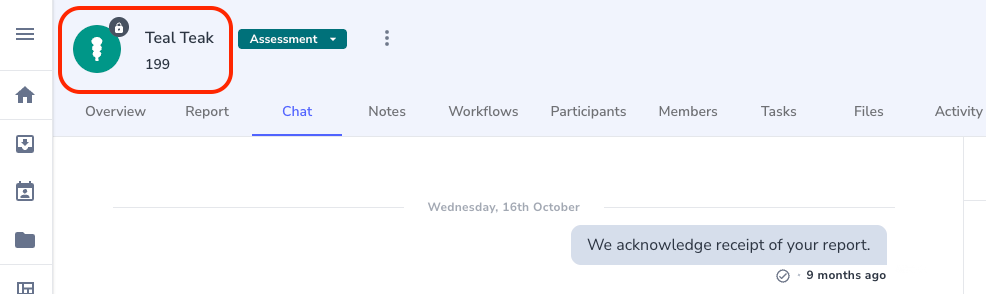
Here are the actions that are possible by admins/restricted admins on locked reports:
- Communicate with the informant (messages and files)
- Send notes (messages and files)
- Add and Edit Participants
- View files
- Change the status
- Archive the report
Here are the actions that are no longer possible on locked reports:
- Edit the workflow
- Add tags
- Upload files in the files section
- Add any type of user on the report (member, user group or guest)
For member users, the reports appear only with a lock sign instead of the avatar icon:
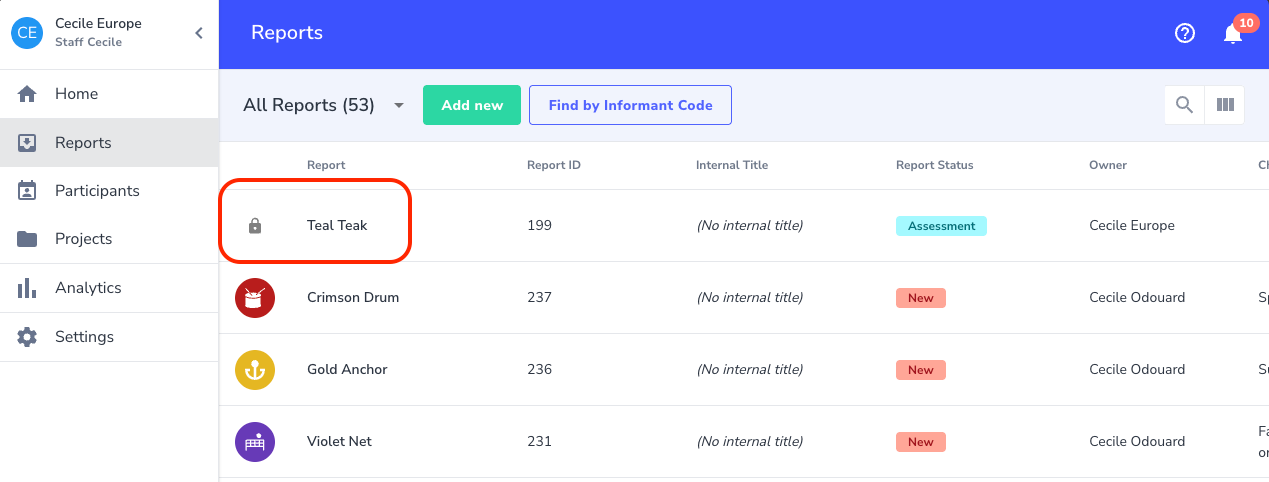
When they try to click on it to access the report details, they get an error message:
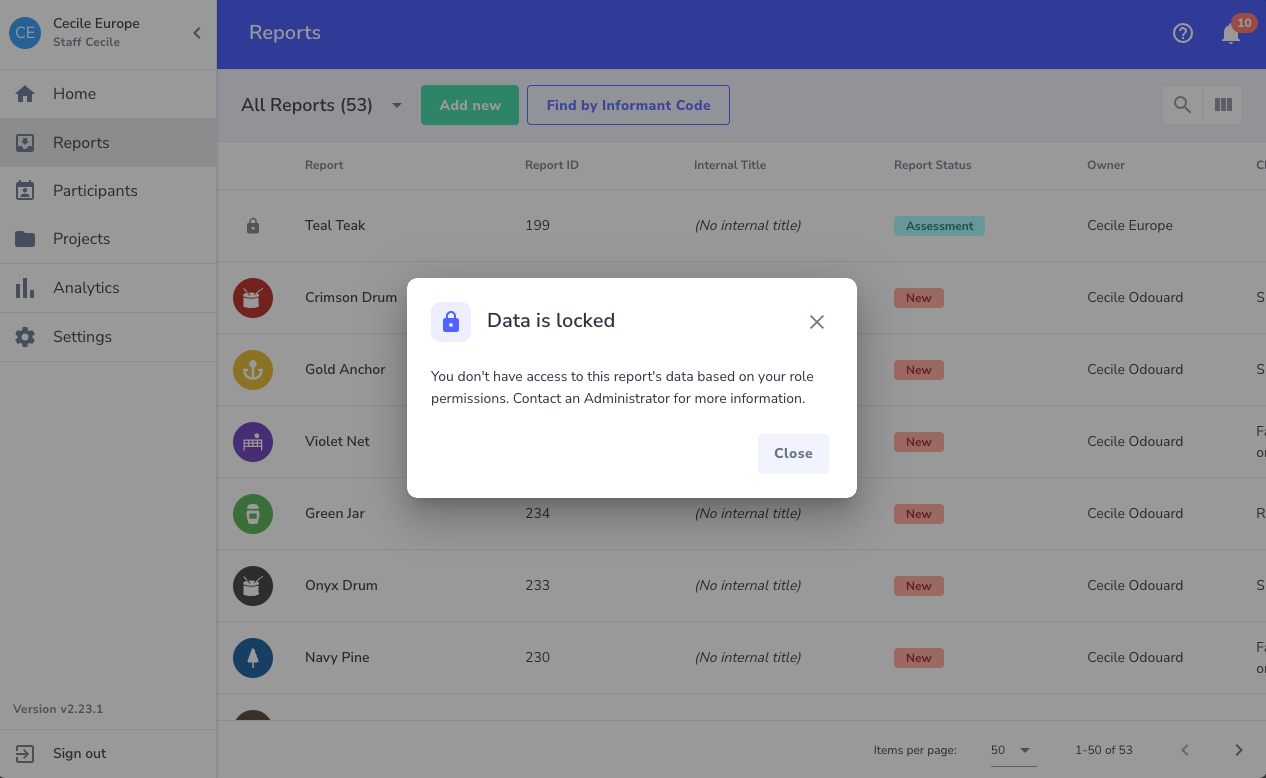
The quick view in the side panel is also deactivated to prevent access.
What are the use cases?
The ‘Lock’ feature is most usually used in cases of Conflict of Interest or when a report is identified as highly sensitive.
How can I unlock a report?
Only admins and restricted admins can unlock a report from the same menu: