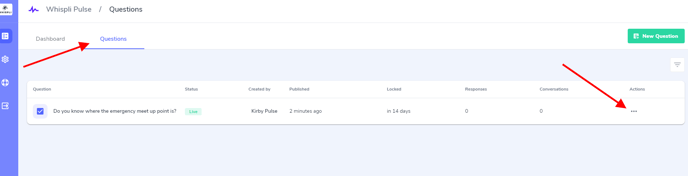Registration
The first step in getting started with Whispli Pulse is to sign up at https://welcome.whispli.com/signup.
From here you'll need to fill out the below details and complete the registration process. The signup page will look similar to the below.
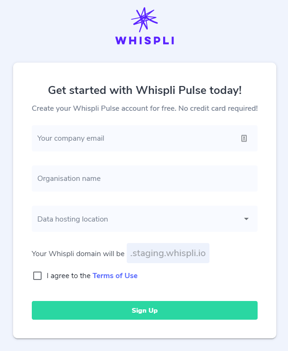
After completing the registration process, you should be able to log into your pulse account.
Creating a Pulse Survey
- The first screen you'll see, once you've logged in, is below. To create a pulse question, select the "New Question" button, either in the centre of the screen or on the top right-hand side of the screen.
.png?width=655&height=400&name=blobid1%20(1).png)
- After clicking on this button, you'll be prompted to select a pulse type. This will determine the kind of interaction your users will have when responding to the survey.
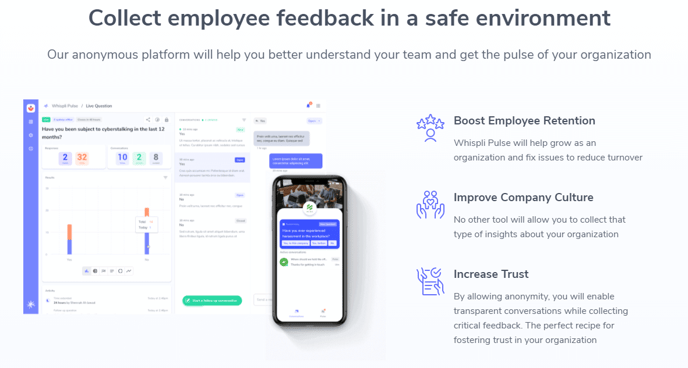
- Once you've selected a question type you'll be asked for the pulse question, and then you'll be able to add options for people to select from which will be specific to the type of pulse question you've chosen. In the below, we selected a multiple choice type question.
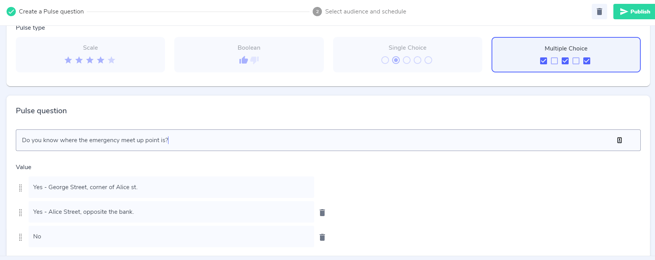
- Now that you've added your question and options, you can take a look at what the question will look like, by scrolling down to the preview section.
.png?width=671&height=268&name=blobid2%20(1).png)
- After entering a question and options, the next step is to configure the settings, click on the button labelled "Step 2. Settings" to continue.
.png?width=210&height=55&name=blobid3%20(1).png)
- The next page allows you to determine the length of time that the Pulse question can remain available for answering. These range from hours to months.
.png?width=483&height=203&name=blobid4%20(1).png)
Please Note: the minimum pulse availability is 1 hour. - On this page, you can also see a preview of your question and you can click the publish button (on the top left and bottom left-hand side of the page (you'll also be able to delete and start again by clicking on the trash can icon).
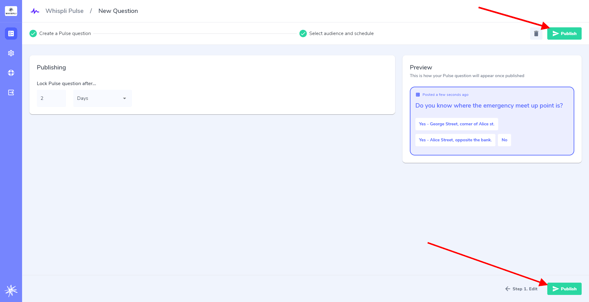
- When you click on the publish button you'll see a final summary of the details:
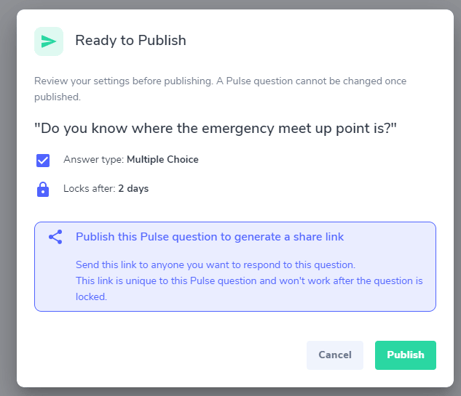
- Clicking on the publish button again is the final step! After completing this you'll have a prompt that will contain the details of how to your users can access the pulse question. This will be via a link or a QR code that you can download from this prompt.
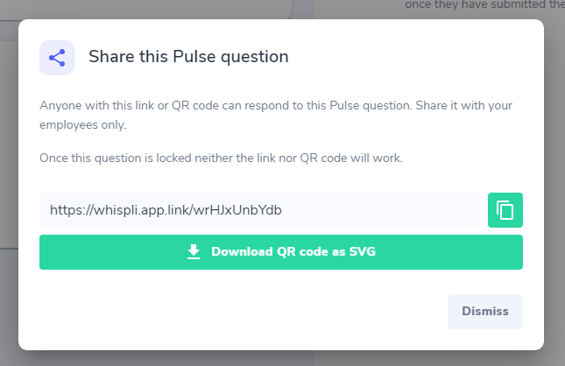
If you ever need to find these details again, you can click on the questions section when you log into Whispli Pulse, and then select the 3 dots on the right-hand side of the question. This will bring up this same prompt and allow you to download/copy the details again.