For Configurator, Admin: Learn how you can remove access to Users (Case Managers) on Whispli.
To keep a relevant Audit trail in your Case Management, you cannot simply delete a User from the Case Management.
To remove the access from a User and allocate his seat to someone else, Whispli lets you deactivate a User licence. To do so, you will need to:
- Go to your Settings
- Go to Users
In this tab, you can see the list of all Users in your Account (if you have lots of Users, they might be displayed on multiple pages).
Look for the User you want to remove access to in the list. On the right-hand side, next to his name, you will see a pen icon:
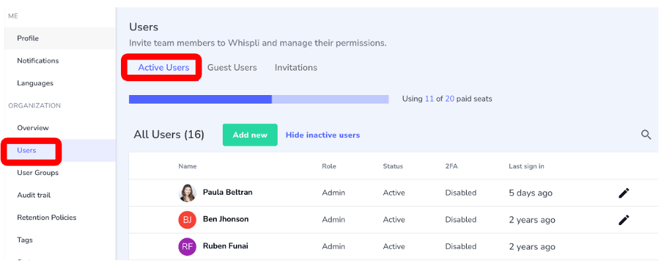
Note: You can not deactivate yourself. You will need to ask someone else from your team to deactivate your account!
- Click on the pen icon
- In the pop-up, you will need to untick the box Active User to deactivate this person, then click on the Update button to save.
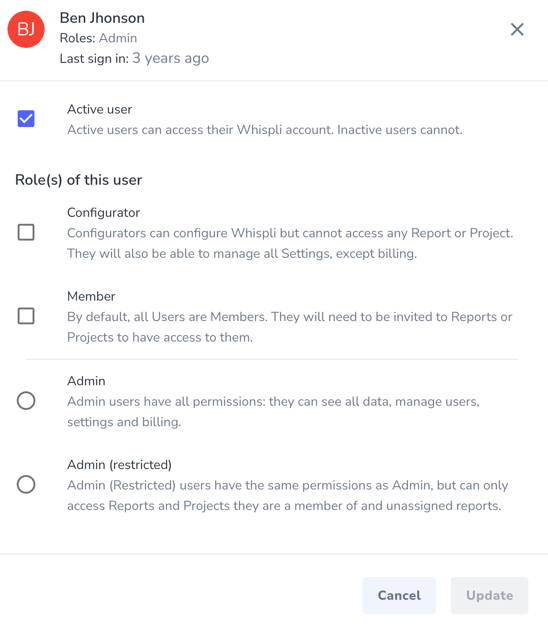
In case the user you want to deactivate is related to an automation, a pop-up will appear prompting to select a new user so that the automation doesn’t break.
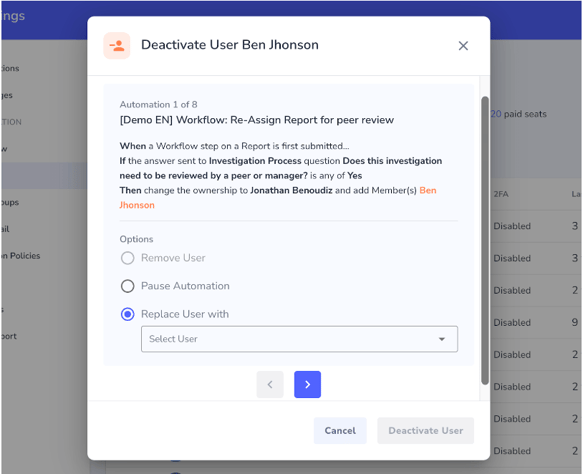
From here you can either:
1- Pause the automation if you didn’t decide yet which user will replace the removed one
2- Replace the user with the new one for each automation
You should now see in the list of users that his status went from Active to Inactive.

That's it! Your User is now inactive and won't be able to log back in the Case Management anymore.
If you ever need to re-activate him, simply click back on the pen icon and tick the Active User box again. The User will then be able to log in again using his email and previous password.
