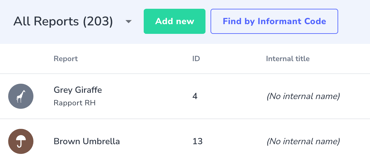Learn how to see all of your Report, sort and search, see a quick view and click through to each individual Report.
By clicking on the "Reports" menu item on the left-hand menu, you will be taken to an overall view of the Reports that are assigned to you.
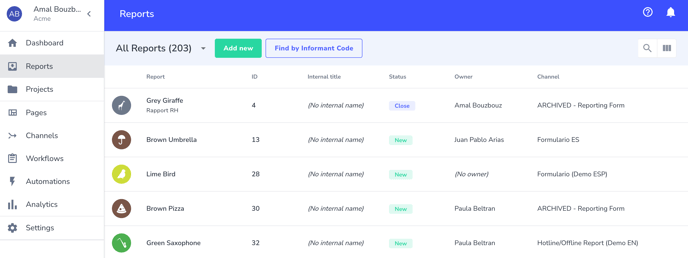
In this view, you can sort on any of the columns by clicking on the column header. There is also a search bar available on the right-hand side that will allow you to search on keywords, users, titles, etc.
By clicking on an individual row, you can see a quick view of the report. Clicking on Details, Activity, or Related will provide information about what this report contains, communication with the informant, and any other related information. This view is meant to help you easily see the information without having to click into each individual report.
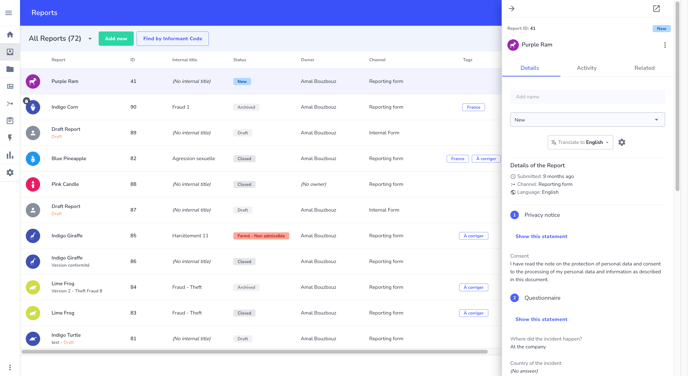
To go into an individual report, click the informant name, which will open up the report and provide access in one screen to the details of the report, chat with the informant, workflows, as well as any related information. In the example below, clicking the link "Grey Giraffe" will take you to the entire report.