Whispli now has a Chat Channel available for use. Here's a rundown of the benefits as well as how to set it up.
Benefits
The Chat Channel allows you to have a conversation with your employees without needing them to create a full report. The conversations take place exclusively via the mobile app for Whispli, this allows your employees and informants the ability to get a notification as soon as your team has responded.
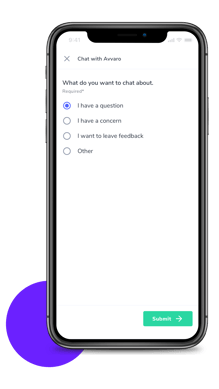
This is great for scenarios such as:
- Employees wanting to discuss what they think might be an issue but don't want to start an official report.
- Employees simply seeking guidance on an item that's not covered in policy documents (eg. Can I take leave even though I've been with the company for a week?)
- Employees looking to communicate regarding a mental/physical health problem or another HR-related issue.
Employees and informants communicate purely through the mobile app, a desktop or laptop is not required. An informant only needs access to the QR code or details generated when creating the Chat Channel.
How to get started- When logged in as a Whispli Administrator head over to the Channels section:
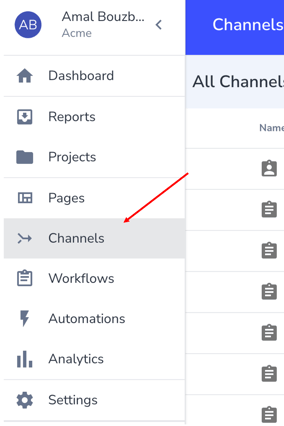
2. Then click on the ADD NEW button:
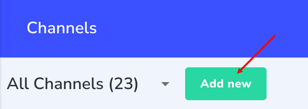
3. From there you'll be able to select the new Chat Channel:
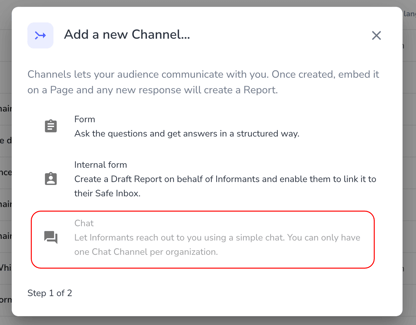
4. Once you select the Chat option you then need to set a name before click the CREATE CHANNEL button:
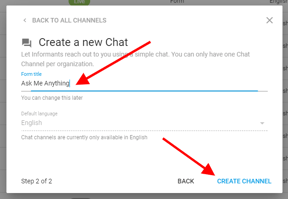
5. Once the Channel has been created you'll see some information around how you can communicate access to the channel, similar to the below:
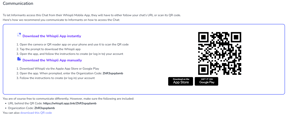
These details are what will need to be circulated in order for your informants to be able to access the chat channel.
Then you'll also be able to modify the options for the topics people can choose to chat about:
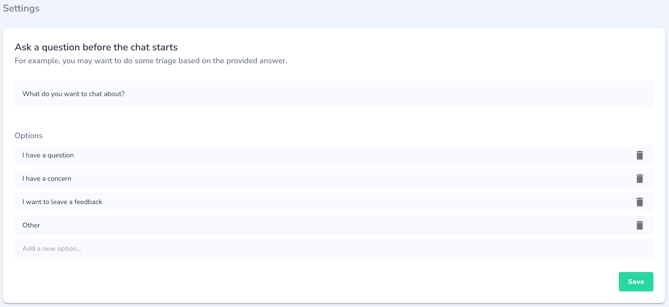
You can click save when you're done editing the question.
6. To set that channel live, you'll need to go to the top right-hand side of the page and switch the toggle from Draft to Live:
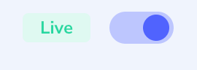
It's then ready for use.
Automations Side note
You can create an Automation for the chat channel using the Trigger "When a new report has been submitted" and the Condition "And the Channel is {Your Chat Channel}" it will trigger as soon as a User clicks to start the Chat (as this is when the report gets created on the Whispli side). This will allow you to have an initial automatic response that is sent before the informant or employee has sent any messages.
An example of why you would use this would be to notify and set an expectation around the general times that your live chat is available. Here's a sample message:
"Hi There - Thank you for reaching out and wanting to chat with us. Our team is available 9 am to 5 pm on Weekdays. We'll get back to you as soon as we can but if you're initiating a chat outside of these hours, no problems. You can leave us a message and we'll respond to you as soon as we are available"
