For an extra layer of security, we suggest enabling two-factor authentication (2FA) on your Whispli account. Before you're able to activate 2FA on your account, you will need to install an authentication app such as Google Authenticator.
Step 1
Once you've downloaded the authentication app Google Authenticator, go into your Settings select Profile, Two-factor auth, and turn the toggle on to enable 2FA.
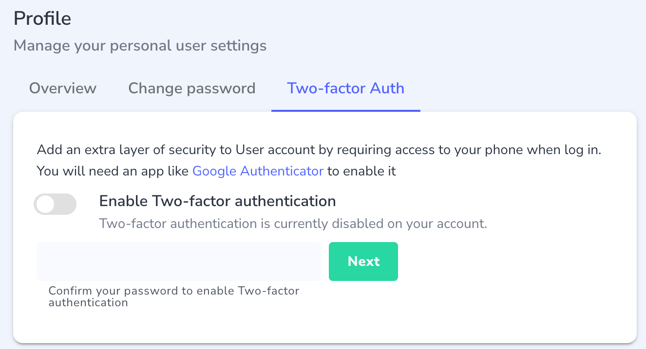
Step 2
Type in your Whispli account password and click Next.
Step 3
Scan the QR code with your authentication app and fill in the Code field with the code that was generated by your app. Please note that the app will display a code that changes every 30 seconds. Then click Activate 2FA.
Note: If you'd like to change the authenticator app used, then all you need to do is disable two-factor authentication, and enable it again. Once re-enabled, follow the above steps once more using the new authentication application. If you have lost access to your authenticator application, then you will need to contact Whispli support (support@whispli.com) to disable 2FA so that you can access your account.
