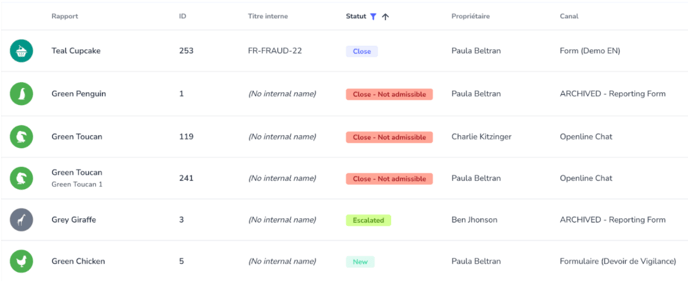Learn how you can create, rename, archive and customise your Statuses to fit your existing case management process.
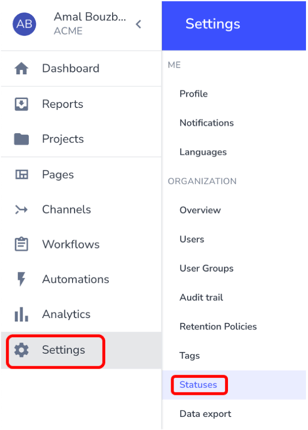
From here, you can:
- Add a new status by clicking on the green box “Add new Status”
- Change the name of a Status by clicking on the pencil icon
- Change the order of all your statuses by dragging and dropping them at the desired position using the four lines on the left of the status.
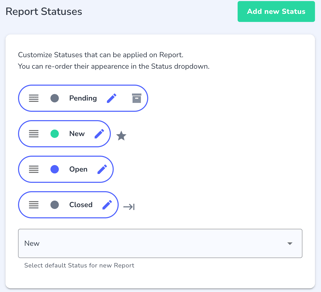
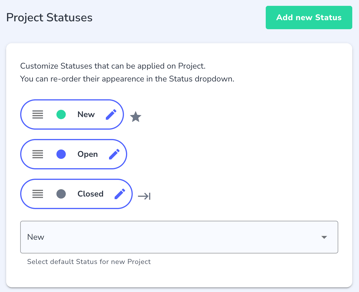
Choose your default Status:
At the bottom, you can choose which status you want as the default one and it will be automatically assigned once a new report is submitted or a new project is created. A star icon will appear in front of the chosen status.
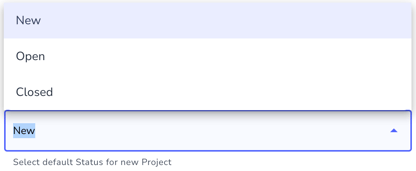
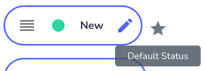
Note: you can add additional statuses to be assigned to specific reports or projects based either on the informant or the case manager reponses, by triggering an automation. Please read the article on What can trigger automation?
Select your End-type Status:
You can choose which Status indicates that the investigation process has been completed and the report/project can be archived. We call it the "End-Type Status". When you edit a Status, you have a checkbox option that will let you choose which status(es) will be defined as “End-Type”
An arrow icon will appear next to the statuses to help visualise the end-type ones.
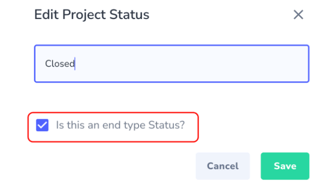
![]()
Archive your Status:
Among your created statuses, you can archive the ones no longer useful by clicking on the box icon next to the status. Please note that the default statuses can’t be archived.
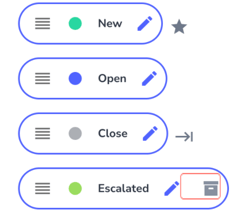
Colour game:
As part of the customization of your statuses, you can assign a colour to each specific status. Click on the circle next to the status to have the list of the existing colours.
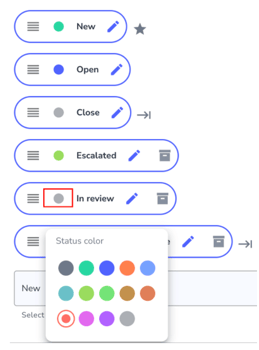
These colours are dedicated to bring guidance when you are checking reports so you can easily recognize the type of reports you are searching for via its colour. For example, setting up a red colour for a “Close - Not admissible” status, makes it stand out in the reports list.