Learn how to make your Workflow available to be used in Reports and Automations.
Once you have created your Workflow and have finalised all of the questions and any steps you might use, the next step is to make your Workflow "live". Once the Workflow is live, it can be used in Reports and any Automations that you have set up.
How to make your Workflow "live"?
In the upper right-hand corner, there is a toggle that allows you to shift your Workflow from "paused" to "live" and vice-versa. Once you have completed your Workflow and it is ready to be used, click on the toggle and move it from "paused" to "live".
Once you do this, you will notice a pop-up message that will confirm you are setting the Workflow live in Whispli. Once a Workflow is live, you are no longer able to modify the questions that you have set up. This is to ensure that we maintain data integrity for your Workflow and the data that you will be collecting through its use.
However, you can add new questions to a Workflow, duplicate existing questions, and archive (hide) existing questions. This will help you manage your Workflows while still maintaining the data integrity of this Workflow in Whispli.
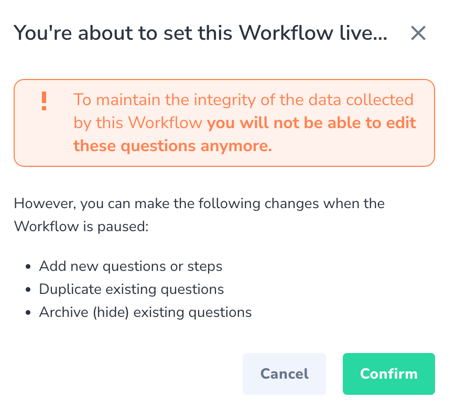
How do you "pause" a Workflow?
The process for pausing a Workflow is the opposite of making it "live". Click the toggle button to move it from being live to now being paused. Please note that once a Workflow is paused, it can not be used in any Reports or through any Automations that you have set up, so plan accordingly.

