Learn more about how you can see what your Page will look like and how to set it as a Live Page that employees can access.
Preview Your Page
As you build your Page, you can see a preview of what it will look like to an employee. By clicking "Preview" you will then be able to see what your Page looks like on Mobile, Tablet, and Desktop. This will help you see how your Page looks on different devices as well as how the content will appear to an employee.
.png?width=661&height=62&name=mceclip0%20(5).png)
.png?width=612&height=412&name=mceclip1%20(3).png)
Once you are happy with how your Page is looking, you can set it as a live Page that employees can now use. To set your Page live, click the "Set Live" button and then type in the URL that you would like to use. There is a default provided, but you can customise this to be more reflective of the Page you have created. Once the Page is live, you can then embed this link into your website, intranet, or wherever you would like your whistleblower program to live.
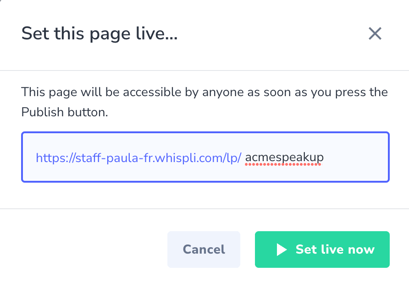
Pause Your Page
If you ever need to pause your Page, you can either click the "Pause" button or toggle the green play button from "Live" to "Paused". Doing this will pause your page and employees will not be able to access it until you make it live again.
