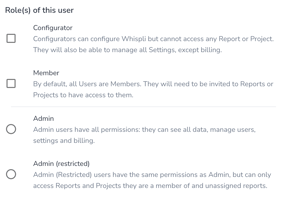Learn more about the different roles you can assign Users and what access rights they have.
You can assign users in Whispli to any of the four roles available. Administrators can change a User's role in Settings. Below is an explanation of each role and its access rights.
Admin
Admin Users have access to all permissions. They can see all data, manage users, and settings as well. As Admins can lock specific Reports so they are not accessible to anyone else in the organization, this role also can come under the term "Whistleblower Protection Officer (WPO)".
In more details, this user can:
- see and access all Reports even if he is not a member or owner of a Report
- see and access all Projects even if he is not a member or owner of a Project
- take ownership of a Report at all times and add/remove current members of that Report
- lock a Report to prevent Members from having access to that Report
- has the same access as the Configurator to configure the account
Configurator
Configurators can configure Whispli but cannot access any Report or Project. They can also manage all Settings except billing. Organizations typically use the Configurator role when setting up Whispli, especially if they are using a third party to do this.
In more details, this user has:
- access (edit and view) to Page(s), Channel(s), Workflow(s), Automations to be able to configure them.
- access to Settings (edit and view) (Profile, Notifications, Overview, Users, User Groups, Data Retention, Status) but cannot access the Audit Trial or Data export functional.
- create dashboards (without seeing the data)
- add and to modify users (setting up any role)
Member
By default, all Users are Members. They will need to be invited to Reports or Projects to have access to them, or they will need to be assigned through using Automation. Often Case Managers are given the role of Member.
In more details, this user can:
- collaborate on a Report if he is added to it manually or through automation (see the content of Report, messages, workflow, uploaded files, tags, status, add members)
- collaborate on a Project if he is added to it manually or through automation (see project description, comments, workflow, uploaded files, tags, status, add members)
- take ownership of the new Report if it does not have any owner
- only see the list of new Reports without an owner, Reports he or she is the owner of, and Reports he is a member of in the "Reports" tab.
- only see the list of Projects he is the owner of and Projects he or she is a member of in the "Projects" tab.
Admin (restricted)
The restricted Admin has the same permissions as an Admin, but can only access Reports and Projects they are a member of and unassigned Reports.
In more details, this user can:
- see and access Reports he is assigned to or unassigned Reports
- see and access Projects he is member of
- has the same access as the Configurator in order to configure the account, plus create Dashboards
- has access to all Settings including Audit Trail
- take ownership of a new Report if it does not have any owner
Tip: You can combine the role of Member and Configurator for a User to give him an access to the configuration tabs (Pages, Channels and Workflows) while limiting his access to Reports and Projects contents.