Learn how to share a report with members both within and outside of Whispli, as well as define their level of access.
While handling a report, you have the possibility to share it with someone outside of Whispli, by adding them with a viewer role with guest access. This will allow people outside of the Whispli platform to access the report and see its details, depending on the permissions given to them.
Learn how to share a report with someone outside of Whispli and how to define their access.
In order to invite someone outside of Whispli to access a report (only as a viewer), click on Add member then Add people outside of Whispli.
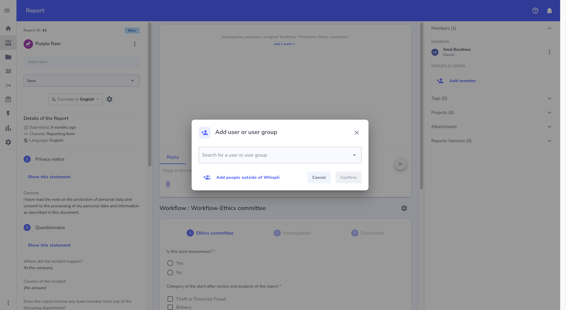
From here, you can either search for a user that has already been added to a previous report (like Cécile CS in the example below) or invite someone new by clicking on Invite a new guest.
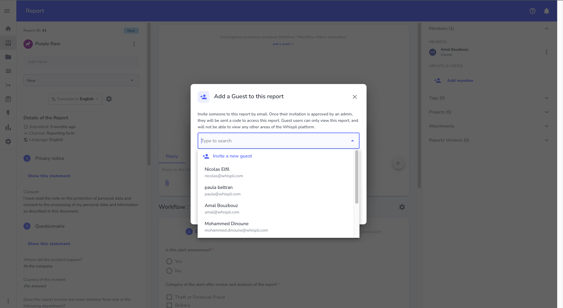
The next step will be to provide the system with the guest’s identifiers. He will receive an email inviting him to access the report.
Note: You can attach a personalized message explaining why you invited this user to this specific report.
The guest's name will appear in the member section with a pending status until they accept the invitation.
Click on the three dots next to the user to:
- Edit their access: allow the user to see some/all the details of the report page
Note: A guest’s view with full access will allow them to access all the details of the report page. Unlike a guest’s view with minimum access allowing them to visualize responses provided by the informant only.
- Revoke the invitation: deny access to the user
- Resend the invitation: send another invitation after revoking the access, or in case the invitation has expired.
