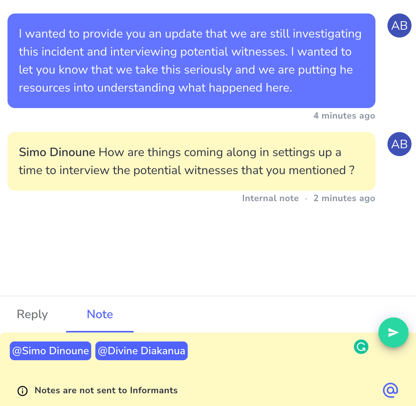Learn how you can reply back to informants using 2-way, anonymous communication, as well as leaving notes for colleagues.
In the Activity screen of a Report, a case manager can both reply back to an informant as well as leave notes for colleagues that are assigned to the Report.
Reply
To respond or send a message to an informant, you can click "Reply" and then type out your message in the chatbox. When you are ready to send your message, click on the paper airplane icon located on the right-hand side of the chatbox.
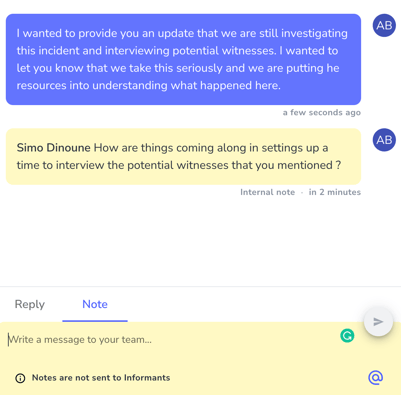
If you send a message in error or want to revise your message, you can retract this. Hover your cursor over the message and you will see an "x" appear. Click this and you will be able to retract your message.
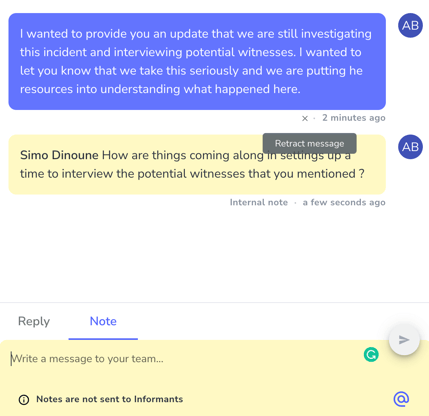
Note
Clicking on "Note" will allow you to leave a message for anyone else that is a member of the Report. Notes are not seen by informants and they provide you with a way to both communicate and document what is happening with an informant.
To leave a Note, click on Note and then type in "@". This will provide you with a dropdown list of the people you can leave a note for. You can add multiple people to a note and they will receive an email alert letting them know there is a new note on a Report.
Notes are shaded yellow, both after they are sent as well as in the chatbox to help better identify them. In case you accidentally send a Note (meant for internal communication) as a Reply (to an informant), you can retract this and resend it as a Note.