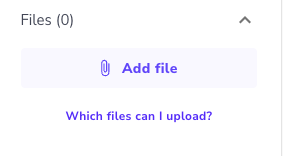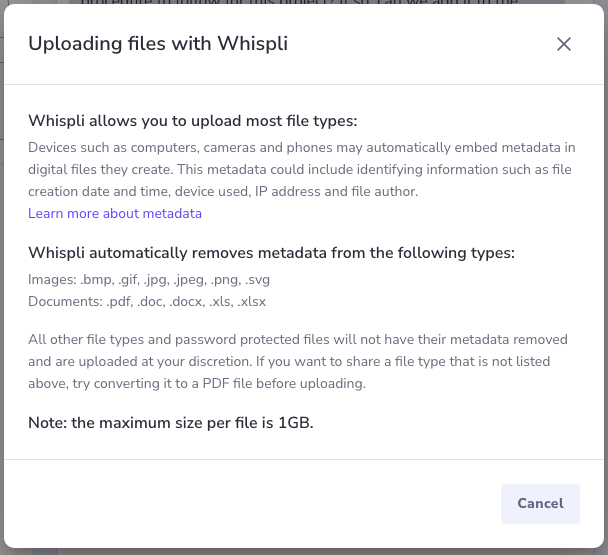Learn more about what each part of the Project feature does and what information it provides you.
Name and Status
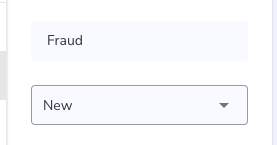
At the upper-left-hand corner, you will see the Name and Status of the Project. It is here that you can create an internal name that you will use to refer to the Project. You can also choose its status to accurately reflect what stage this Project is currently in. With the Status, you can customize the Status to follow existing processes you have in place, as well as use Automations to automatically change the status based on actions taken by the Case Manager.
Description & details
Below the Name & Status section, you can find the Details section, which is where you will find a description of the Project content. The description field can also be a space for you to take notes.
This will help Members to quickly understand the topic of the Project.
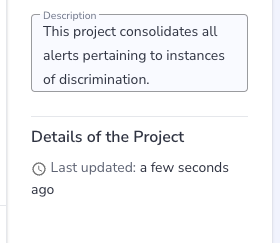
Comments
In a Project, the comment screen is located where you would usually engage with Informants or write internal notes in a Report.
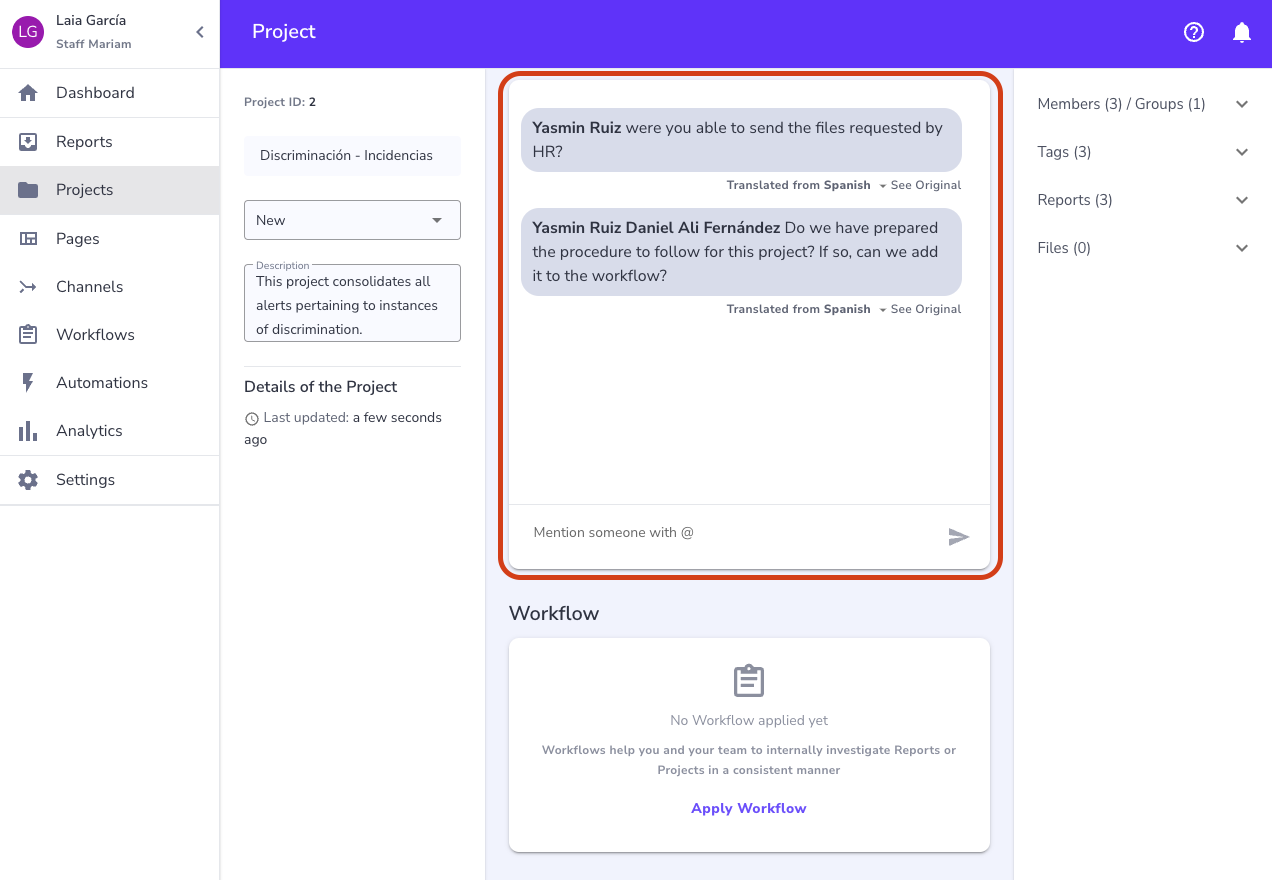
Here, the Comment section is solely used for internal collaboration between the various Members of the Project. It can be used as a space to take notes or to tag other Members and have them notified about the investigation.
To leave a Comment to a User, type in "@". This will provide you with a dropdown list of the people you can leave a comment for. You can add multiple people to a Comment and they will receive an email alert letting them know there is a new Comment on a Project.
Workflow
Workflows are the processes that your organization uses to manage investigations. Workflows can automatically be assigned to a Project or a Case Manager can choose which Workflow to utilize.
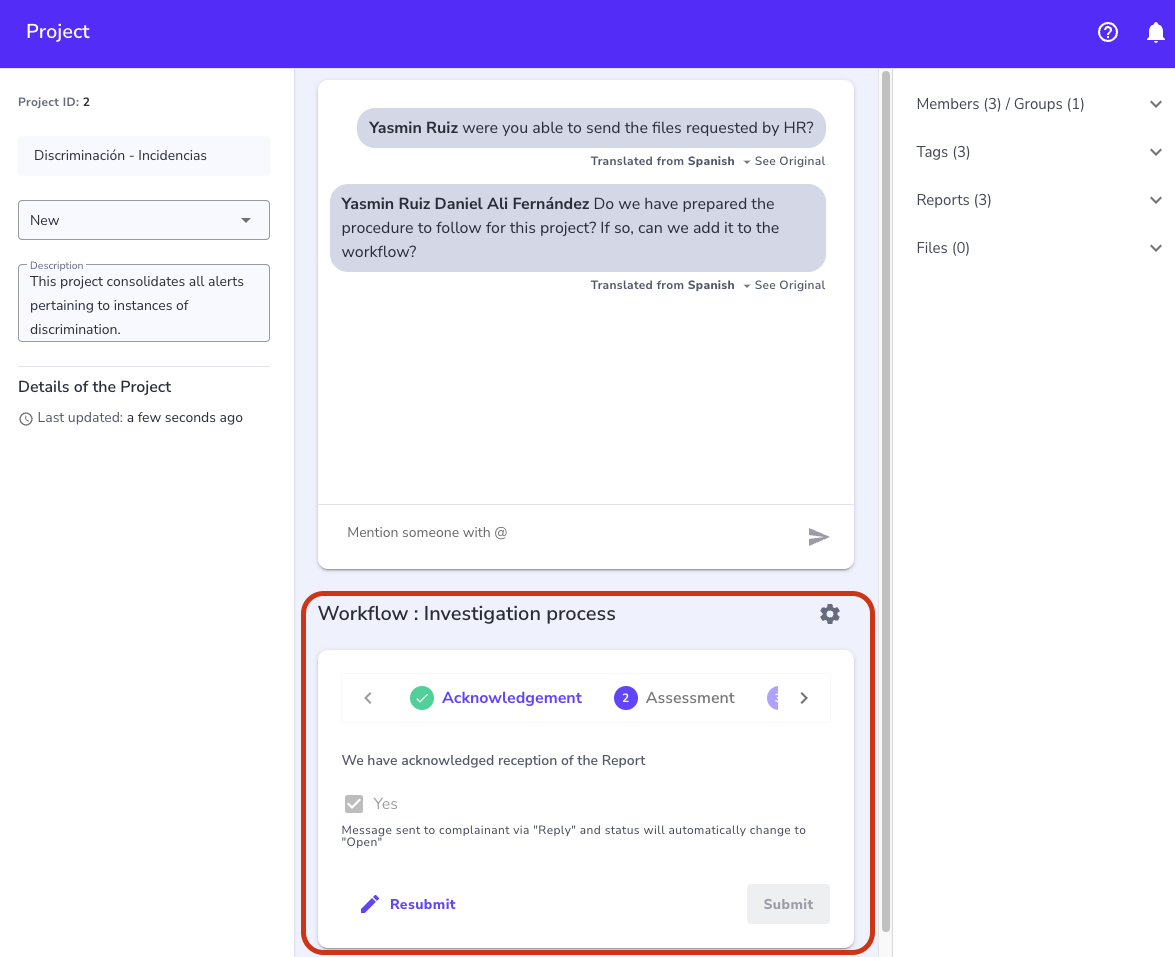
Members/Groups
The Members/Groups section is where you can assign the Project to a Case Manager or add other team members to the Project.
These can be individuals or you can also add a group that you have already set up in your Settings.
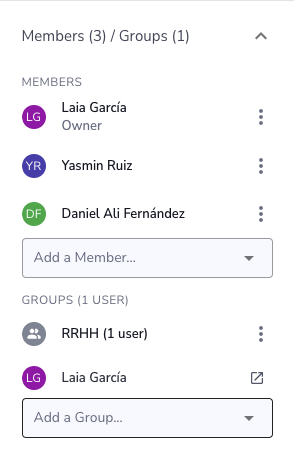
Tags
Tags help you organize your Projects by being able to tag with terms that you have created. Using Tags, you can link Projects to specific terms you set up that could be specific to types of misconduct, office locations, countries, different business units, or different functions in the organization. There is no limit to how you can use Tags and you can apply multiple Tags to a Project.
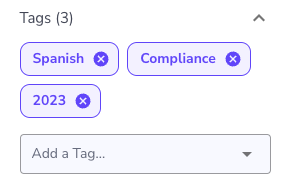
Reports
Projects are a way to organize multiple Reports. Examples of using Projects include grouping Reports of a specific incident together as well as organizing Reports related to a location, type of misconduct, business unit, etc. From your Project, you can then easily access the related Reports.
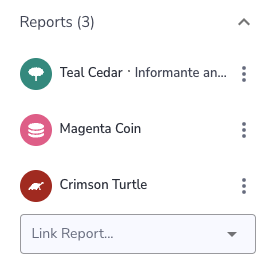
Files
Projects also allow you to upload reports received through other communication channels (email, face-to-face meeting, hotline...) and centralize everything within Whispli.
You can also upload any files relevant to the Project such as evidence, transcript of interviews with informants, etc.