Learn what Internal Forms are and how you can use them to create Reports on behalf of Informants.
The Internal Form feature enables you, as a Case Manager, to create a report on behalf of an informant. For example, if you receive a report via email, over the phone, or face-to-face: directly from the Case Management of Whispli, you will be able to generate a report for that person, enter their answers to the questions on this form and give them a way to link this report to their very own anonymous inbox.
Create an Internal Form
From your Channel tab (accessible for Configurators and Admins):
- Click on New
- Choose Internal Form
Note: if the feature is not enabled, reach out to our support team so we can discuss with you to add it to your plan.
- just like for a classic form, configure the different steps and questions of your Internal Form.
- set it live to make it available for selection.
Tip: Just consider that this form will most likely be used in the context of a conversation (over the phone, face-to-face), so keep some space for notes and unpredicted information you might gather. Having an Internal Form with only close-ended multiple-choice questions might end up being challenging to complete.
Create a Report on Behalf of an Informant
Once you've set up your Internal Form and you want to enter a Report on behalf of an informant, follow the following steps:
- go to the Reports tab
- at the top, click on Add New
- select your Internal Form and click on Create Draft Report
A Draft Report will open. The main difference here is that you will be able to Edit the answers by clicking on Edit next to the Report Answers.
Once you're done with editing the Report, click on Submit at the top.
Enable Informant to set up their Whispli inbox
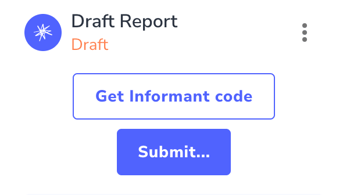
The last step for you is to provide a way for the informant to create their anonymous inbox from their computer afterward continue the conversation and follow up on their report from their Anonymous Inbox.
To do so:
- Click on Get Informant Code.
- Click on Generate Informant Code:
- Provide this URL and code to the Informant to enable them to link this Report to their Safe Whispli Inbox and chat with Case Managers later on.
Note: Their code will only be valid for 1 hour for security purposes. If the Code expires before they have time to link their Report to an inbox, they can always reach back to you and you can generate a new Code for them. They only need to share their initial Code with you and you can use the Search functionality Search By Informant Code from your Report tab.
